使用flutter开发一个简单的轮播图带指示器的组件
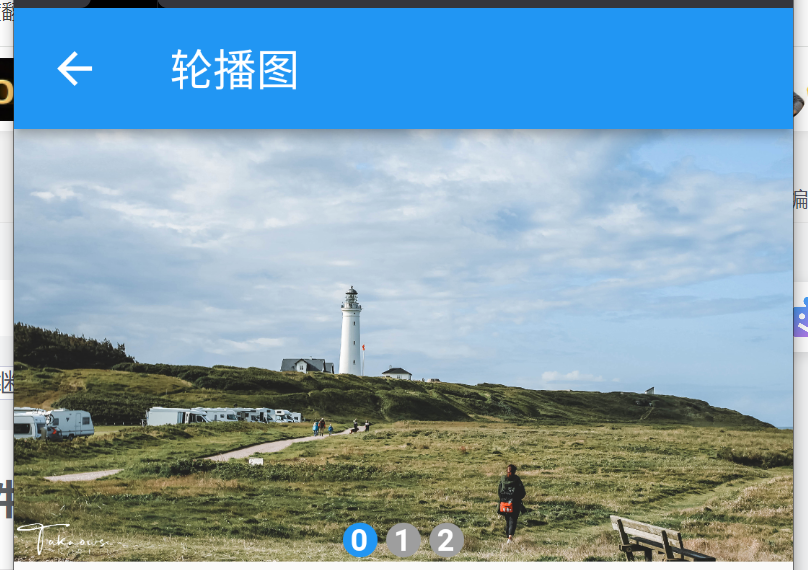
使用PageView开发一个带指示器的轮播图组件,当轮播图切换的时候,指示器也会跟着切换,切换到当前轮播图所在的索引时,指示器的背景色会变成蓝色,否则是灰色。使用了一个curIndex变量来记录当前激活的轮播图索引。并使用Stack组件来实现定位布局。
组件代码:
import 'package:flutter/material.dart';
// 轮播图
class Lunbo extends StatefulWidget {
const Lunbo({super.key});
@override
State<Lunbo> createState() => _LunboState();
}
class _LunboState extends State<Lunbo> {
// 定义轮播图列表
List<Widget> imgList = [];
// 记录一下当前图片的索引,激活指示器背景色
var curIndex = 0;
void handle = (int cur) {
print("handle函数");
};
@override
void initState() {
// TODO: implement initState
var imgUrls = [
"https://img-blog.csdnimg.cn/img_convert/b723ea01d277dac4926a936f9b40862c.jpeg",
"https://img-blog.csdnimg.cn/img_convert/d794e0b76460ea037fc707b01bb1d703.jpeg",
"https://img-blog.csdnimg.cn/img_convert/f90cd009d24e58857a135cfcd44fe993.jpeg"
];
// 图片列表初始化
for (int i = 0; i < imgUrls.length; i++) {
imgList.add(Image.network(
imgUrls[i],
fit: BoxFit.fill,
));
}
super.initState();
}
@override
Widget build(BuildContext context) {
return Scaffold(
appBar: AppBar(title: const Text('轮播图')),
body: Container(
// width: double.infinity,
height: 200,
child: Stack(
children: [
PageView(
scrollDirection: Axis.horizontal,
// reverse: true,
children: imgList,
onPageChanged: (index) {
print("轮播图切换了: ${index}");
setState(() {
curIndex = index;
});
},
),
Positioned(
left: 0,
right: 0,
bottom: 2,
child: Row(
mainAxisAlignment: MainAxisAlignment.center,
children: List.generate(3, (index) {
return Container(
width: 20,
alignment: Alignment.center,
decoration: BoxDecoration(
shape: BoxShape.circle,
color:
curIndex == index ? Colors.blue : Colors.grey),
child: Text(
"$index",
style: TextStyle(
color: Colors.white, fontWeight: FontWeight.bold),
),
);
}).toList(),
))
],
),
));
}
}